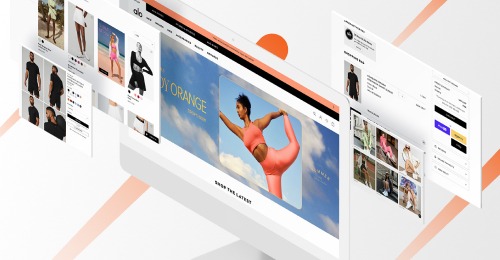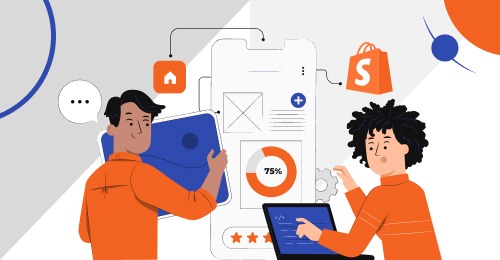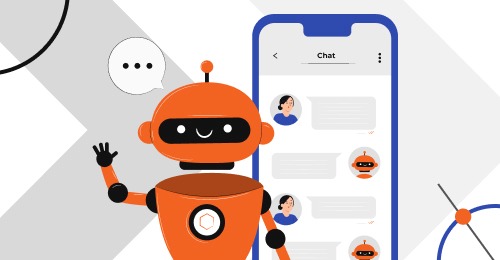In today’s tech-driven world, mobile phones are inseparable from our daily lives, and mobile technology continues to advance ever more rapidly. With the substantial increase in mobile usage, the importance of a mobile-responsive website cannot be overstated, especially for businesses operating on the Shopify eCommerce platform.
Google now employs mobile-first indexing, underlining the critical role of mobile responsiveness in enhancing a website’s visibility on search engine results pages (SERPs) for Shopify businesses. Shopify mobile optimization should be your priority if you want to increase sales. Here are just three reasons why:
- Shopify’s popularity: Shopify is a widely used platform, chosen by one in five eCommerce businesses
- Mobile traffic: Nearly 80% of people visiting Shopify stores do so from their mobile phones
- Mobile shopping boom: By 2024, mobile shopping is expected to reach almost $621 billion, almost half of all eCommerce sales.
- Why Mobile Optimization is Essential for Your Shopify Store
- Checking Your Shopify Store Mobile Optimization
- 11 Shopify Mobile Optimization Tips
- Conclusion: Making Mobile-Friendly Shopify Stores
Boost Your Shopify Store: Expert Performance Consultation
Let our website optimization experts study your online shop and propel its performance. Schedule a virtual appointment with a skilled developer and we’ll hold a detailed discussion to understand your tasks and goals. It will become the first step toward greater efficiency of your Shopify store.
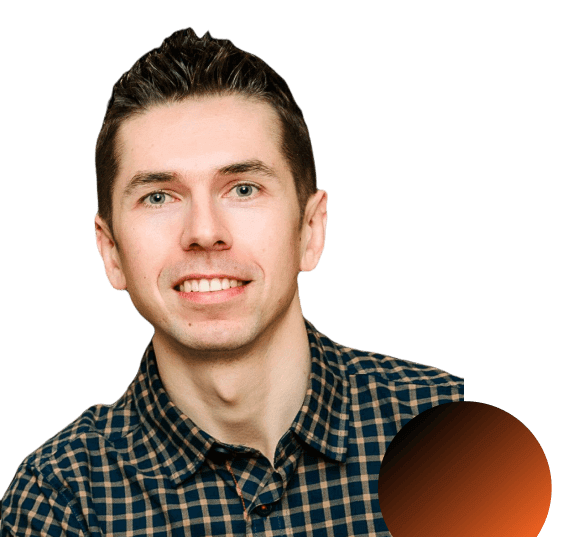
Why Mobile Optimization is Essential for Your Shopify Store
Mobile responsiveness is a fancy term for making sure your website looks good and works well on all devices, including phones, tablets, laptops, and desktop computers. It means that, no matter which device people use to view your site, it automatically adjusts to fit their screen.
Here are two key ways Shopify store mobile optimization benefits your store:
- Happy shoppers: A mobile-responsive website gives visitors a smooth experience, leading to more sales. A website that doesn’t work well on mobile will drive customers away.
- SEO boost: Google loves mobile-friendly sites. If your Shopify store is mobile-responsive, it’s more likely to show up in search results, helping potential customers find you.
We’ve prepared this comprehensive guide to mobile optimization for Shopify to help you evaluate and improve your store’s mobile performance.
Checking Your Shopify Store Mobile Optimization
To check the mobile speed and performance of a Shopify store, you can use a combination of online tools, built-in Shopify features, and browser developer tools. Let’s take a look at Shopify’s native features and other services.
Check your performance by focusing on loading speed and responsiveness. To make tangible changes, start by getting real data on your current performance – and go from there.
Luckily, Shopify and third-party tools give you ways to measure your performance as well as insights to improve the weak spots.
Test Performance with Shopify Tools
Shopify built-in functionality allows you to run the primary analysis of your store performance. This will show you the main issues and give you some basic data.
Monitor mobile speed
Your mobile speed report in the admin area of your Shopify account provides valuable insights into your website’s performance. This report measures your mobile-friendly Shopify store’s speed in the Shopify test environment, primarily based on Google Lighthouse performance metrics.
Understanding your speed score
Your speed score is recalculated daily and reflects how fast your online store performs. It takes into account key pages like your homepage, most-visited product page and most-visited collection page over the last seven days. A higher score indicates a faster website.
Analyzing your ranking
Your ranking compares your online store’s speed score to similar Shopify stores. Rankings include ‘Slower than similar stores’, ‘Same speed as similar stores’, and ‘Faster than similar stores’. Your ranking is recalculated concurrently with your speed score.
Tracking speed changes
The report allows you to track how your speed score changes over time. It also provides insights into events, such as app installations, that may impact your score. These metrics help you understand the dynamics of your store’s speed.
- If you don’t have a speed score or ranking, it could be due to factors like a password-protected store, low traffic, or a new store.
- Your score may change over time, even without making any changes to your store, due to factors like improvements made by other stores.
Third-Party Tools for Mobile Performance Check
If you want to get a detailed report on your store’s performance, check SEO, and get recommendations, take a look at other performance services and optimize a Shopify store for mobile.
Google PageSpeed Insights
Google PageSpeed Insights is a widely used tool that provides detailed information about the performance of your website on mobile and desktop devices. It offers suggestions for improving speed and user experience.
Simply enter your Shopify store’s URL into the tool, and it will provide a performance score along with recommendations for optimization.
GTmetrix
GTmetrix is another popular performance testing tool that provides insights to optimize Shopify for mobile. It offers a comprehensive analysis of various performance metrics, including page-load times, and provides actionable recommendations for improvement.
Shopify’s Online Store Speed Report
Shopify has its own performance monitoring tool, Online Store Speed Report, within your Shopify admin. This report gives insights into your store’s performance, including mobile and desktop speed scores. It also provides specific recommendations for optimizing your store’s speed and loading times.
WebPageTest
WebPageTest is a free online tool that allows you to check whether a Shopify store is optimized for mobile from multiple locations around the world. It provides detailed reports, including a waterfall chart, which helps you identify bottlenecks and areas for improvement.
Shopify Performance Consultation: Optimize Speed & Boost Efficiency
If you experience issues with your website operation, it’s probably time to contact Shopify page speed bust experts at WebMeridian. We specialize in performance optimization services. Our team will examine each page and provide comprehensive recommendations on elevating the speed and efficiency of your store.

11 Shopify Mobile Optimization Tips
If your store performance is not fast enough, you need to develop strategies for how to optimize a Shopify store for mobile.
Here are 11 ideas that will improve the mobile performance of your online shop and improve the overall user experience.
1. Image Optimization
High-resolution images can significantly slow down your store’s loading times. To address this, compress and resize images before uploading them to your Shopify store. There are various tools and apps available to help you optimize images without sacrificing quality.
- Choose the right file format: Select the appropriate file format for each image. Use JPEG for photographs and PNG for images with transparency. Avoid using BMP or TIFF as they are higher-resolution file formats, more suitable for print.
- Resize images: Before uploading, ensure images are appropriately sized for their intended use on your website. Use dimensions that match your theme’s design to prevent unnecessary resizing in the browser.
- Use compression tools: Use image compression tools like TinyPNG, JPEG Optimizer, or Shopify apps like Crush.pics. These tools can significantly reduce file sizes while maintaining image quality.
- Image alt text: Don’t forget to add descriptive alt text to your images. This not only helps with SEO but also improves accessibility for users with disabilities.
2. Theme Selection
Your choice of Shopify theme plays a crucial role in site speed. Opt for a responsive and lightweight theme that’s designed for speed and mobile-friendliness. Avoid Shopify themes with excessive features and customizations that may hinder performance.
- Research themes: Explore the Shopify theme store and read reviews. Look for themes known for their speed and mobile-friendliness.
- Test responsiveness: Test the theme on various devices to ensure it adapts seamlessly to different screen sizes. Mobile optimization is vital as many shoppers use smartphones.
- Minimize customizations: While it’s tempting to customize your theme extensively, keep customizations to a minimum. Each customization often adds code that can slow down your site.
3. App Management
While Shopify apps add functionality to your store, they can also add extra code that impacts performance. If you are working on how to optimize Shopify for mobile, start regularly reviewing and uninstalling apps you no longer need or that duplicate functionality. Prioritize apps essential for your business.
- Audit apps: Periodically review your installed apps. Identify those that are no longer essential or whose functionality is duplicated by other apps.
- Uninstall unneeded apps: Remove apps that don’t contribute significantly to your store’s functionality. This reduces the amount of code running in the background.
4. Lazy Loading
Implement lazy loading for images and videos. This technique ensures that media assets only load when they appear on the user’s screen, reducing initial page-load times and saving bandwidth.
5. Content Delivery Networks (CDNs)
Integrate a CDN with your Shopify store to distribute static assets like images, CSS, and JavaScript across multiple servers worldwide. CDNs reduce server response times and deliver content faster to users, regardless of their location. Here’s how to optimize a Shopify store for mobile devices by improving CDNs:
- Choose a CDN provider: Select a reputable CDN provider like Cloudflare, Akamai, or Amazon CloudFront.
- Configure CDN: Follow your CDN provider’s instructions to integrate it with your Shopify store. This typically involves updating DNS records.
Turbocharge Your eCommerce Site
Don't let low site speed and lost customers hold you back. Thorough audit by our BA and dev team will boost your conversion rate.
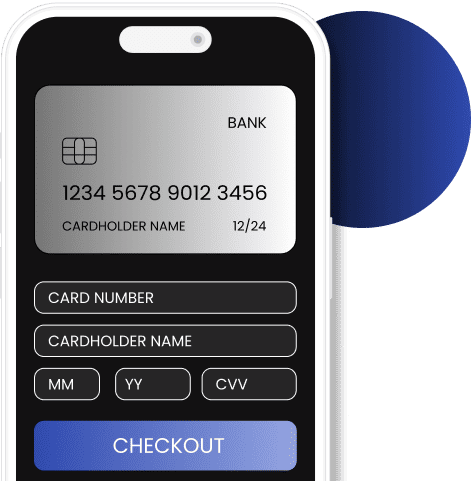
6. Code and Script Optimization
Minimize the use of JavaScript and CSS files and ensure they are as compact as possible. This reduces render-blocking resources and speeds up page rendering. Additionally, leverage Shopify’s script tags to load scripts asynchronously where possible.
- Minify code: Use online minification tools to remove unnecessary spaces, comments and line breaks from your CSS and JavaScript files. Shopify also has built-in minification for themes.
- Leverage asynchronous loading: Use Shopify store‘s script tags to load scripts asynchronously, ensuring they don’t block other page elements.
7. Mobile Optimization
Ensure your eCommerce store is mobile-responsive and provides a seamless user experience on all mobile devices. Test your site across various screen sizes and resolutions to guarantee it looks good and functions well on mobile.
Simplify your mobile menu and ensure buttons and links are easy to tap with a fingertip.
8. Streamlined Checkout Process
Simplify the checkout process to minimize the number of steps required to complete a purchase. A one-page or two-step checkout in Shopify stores can reduce cart abandonment rates and improve conversion rates.
- Remove unnecessary steps: Eliminate any optional or redundant fields during checkout. Focus on capturing essential information only.
- Guest checkout option: Offer a guest checkout option so customers don’t have to create an account to make a purchase.
9. Performance Monitoring
Regularly monitor your store’s performance using tools like Google PageSpeed Insights and Shopify’s built-in reports. These tools provide insights into areas that need improvement, such as page-load times, mobile-friendliness and other performance metrics.
- Set up Google Analytics: Use Google Analytics or other tracking tools to monitor site traffic, conversions and user behavior.
- Regularly check PageSpeed Insights: Periodically run your site through Google PageSpeed Insights to identify performance issues and receive recommendations for improvement.
10. Reduced Redirects and Broken Links
Minimize the use of redirects, especially excessive ones, as they can introduce additional delays in page loading. Also, periodically scan your site for broken links and fix them to ensure a smooth user experience.
- Check for broken links: Use online tools or Shopify apps to regularly scan your site for broken links.
- Audit and optimize redirects: Review your optimized Shopify mobile website’s redirects and eliminate unnecessary ones. Use 301 redirects for permanent changes and 302 redirects for temporary ones.
11. Optimized Product Pages
Focus on enhancing the quality of your product pages. Use high-quality images that showcase your products effectively. Craft compelling and informative product descriptions to help customers make informed decisions. Implement user-generated reviews and ratings to build trust, and enable related product recommendations to encourage cross-selling.
- High-quality images: Use high-resolution images that showcase your products effectively. Ensure they are optimized for web use.
- User-generated content: Implement user-generated reviews and ratings to build trust and authenticity.
- Related products: Enable related product recommendations to encourage cross-selling and upselling. Ensure all these features are lightweight and fast-loading. Use Shopify’s built-in features or apps to achieve this.
By implementing these strategies and regularly reviewing your Shopify store’s performance, you can create a faster, more user-friendly shopping experience for your customers, which can ultimately lead to increased conversions and greater customer satisfaction.
Conclusion: Making Mobile-Friendly Shopify Stores
In this guide, we’ve explored a range of strategies and practical steps to enhance your store’s speed, performance and overall user experience. From image optimization to streamlined checkout processes, each aspect plays a pivotal role in attracting and retaining customers while boosting conversions. But achieving those mobile optimization best practices doesn’t have to be a daunting task.
That’s where WebMeridian steps in. With our expertise and tailored solutions, we empower you to transform your mobile-optimized Shopify store into a high-performing eCommerce powerhouse. Our team understands the intricacies of Shopify inside and out, and we’re committed to helping you succeed in the online marketplace.
Contact WebMeridian now to schedule a consultation and learn more about how we can tailor our expertise to your needs. Together, we’ll enhance your Shopify store’s speed, user experience and conversion rates, giving you the competitive edge you need to thrive in mobile eCommerce.
![11 Tips On How To Optimize Shopify Store For Mobile [Updated]](https://webmeridian.net/wp-content/uploads/2023/09/Banner_1520x540px_11_Tips_On_How_To_Optimize_Shopify_Store_For_Mobile-1520x540.jpg)