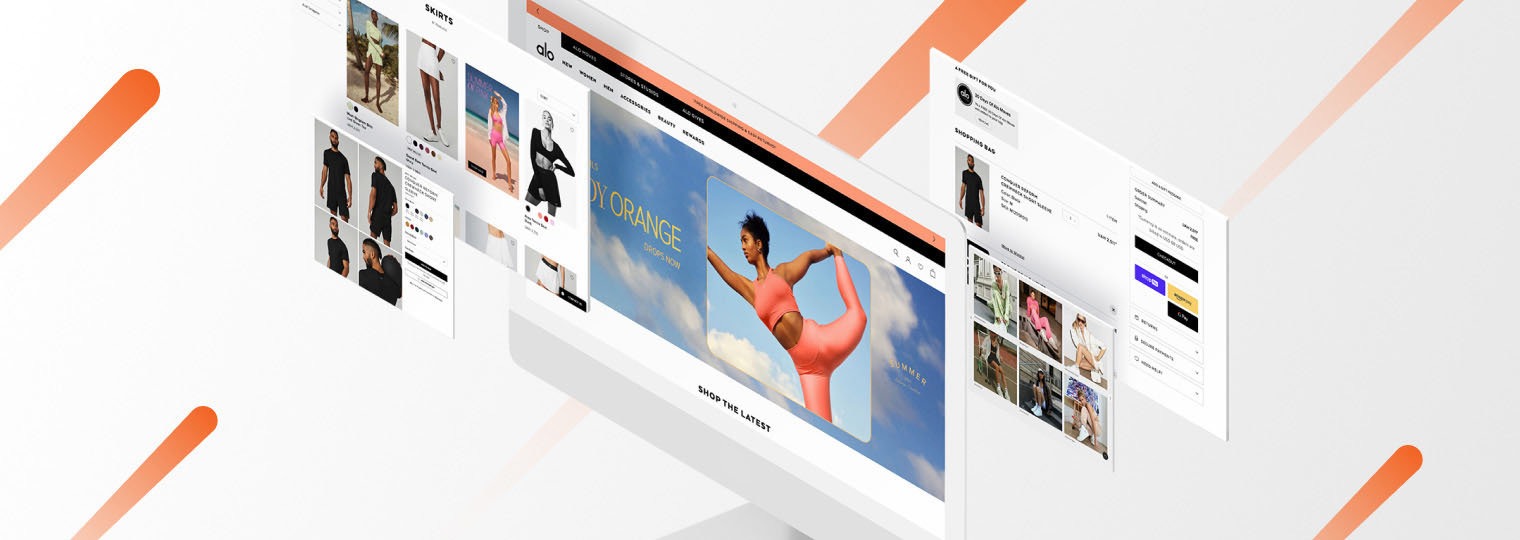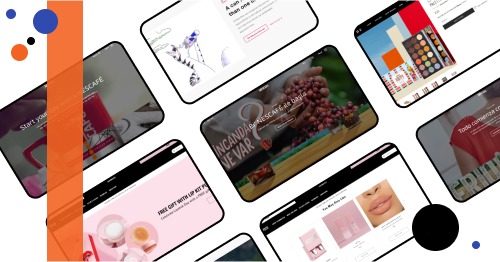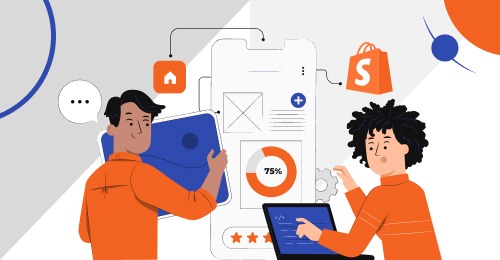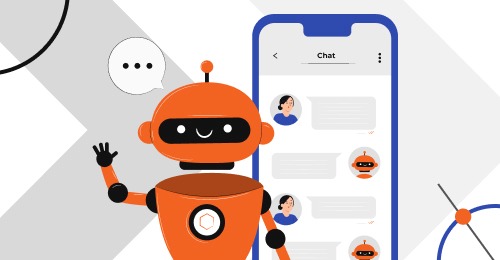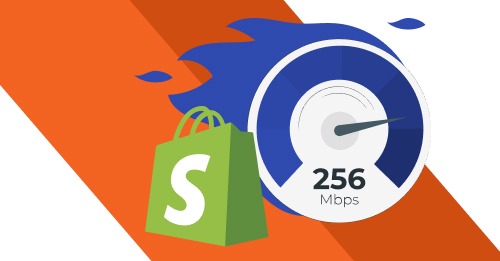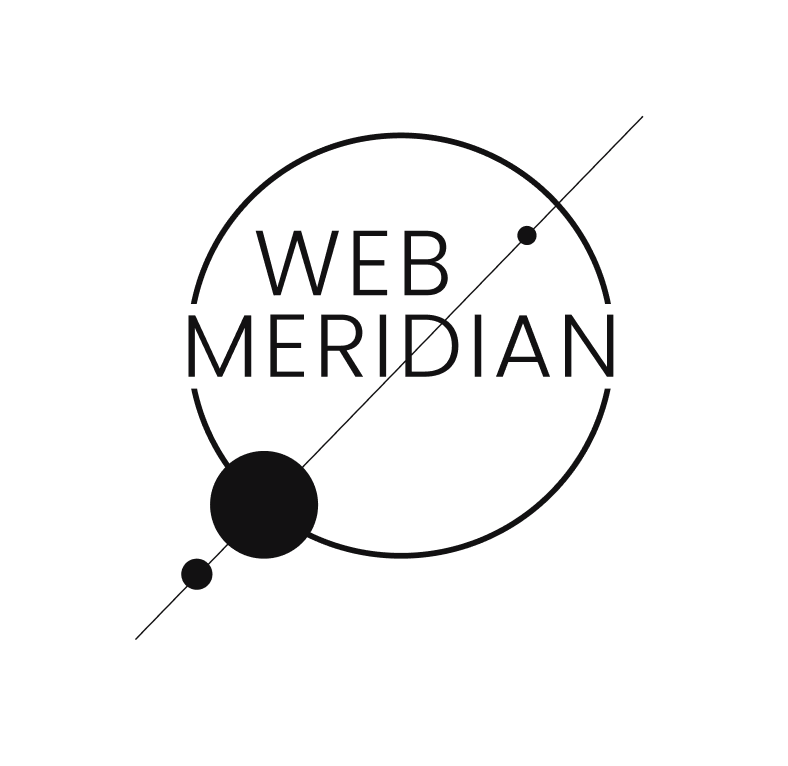The adoption of eCommerce over the last few years has been well-documented. In 2022, global retail eCommerce sales crossed $5.7 trillion. This number is expected to cross the $8 trillion mark by 2026.
eCommerce has, in fact, become dispensable to modern life. However, the needs of the new-age shopper have evolved. Snappy, optimized shopping experiences that were previously a luxury are now a necessity. Users are spoilt for choice, and customer loyalty is a thing of the past. 64% of shoppers will turn to alternate websites if a store’s online experience is below par. Worse still, 46% of shoppers will never revisit a website that does not perform as expected.
As a result, businesses are compelled to create highly functional buying experiences. Shopify, the eCommerce platform that powers a large chunk of online stores in the U.S., offers a variety of tools to develop speed-optimized online experiences to help boost performance.
Meet our eCommerce experts who contributed to this article, covering the intricate details of Shopify speed optimization:
- Webster Webmeridian: A BDM and eCommerce expert with over 5 years of experience in business development and Magento optimization, bringing strategic insights to drive SEO success.
- Oleg Fediv: A skilled team lead and senior Shopify expert with over 7 years of experience guiding eCommerce businesses through website and marketplace development and Shopify theme customization.
This article dives into understanding how to optimize the speed of Shopify stores and create a fast, responsive, and reliable e-shopping experience. It will also highlight how you can optimize website speed with the following:
- Shopify’s in-built optimization tools
- Tips and tricks that will help optimize the speed of your online Shopify store
- Shopify Speed Optimization: Why It Matters
- Site Speed Optimization Tools That Shopify Already Offers
- Shopify Page Speed Optimization: 10 Questions and Answers from an Expert
- Why You Should Optimize Your Shopify Store’s Page Speed
- Shopify Speed Optimization Checklist: Essential Tips for a Faster Store
- How to Optimize Shopify Store Speed | Main Steps
- Final Thoughts
Get a Shopify Expert Consultation
Let our senior Shopify developer analyze your store and provide a comprehensive plan for eCommerce optimization to make your website stand out.

Shopify Speed Optimization: Why It Matters
Shopify speed optimization is more than just about SEO. To drive organic traffic to your online store, you need to ensure three critical aspects: the technical health of the site, high-quality content, and the “authority” of the site. Speed optimization is a crucial component of technical website optimization and significantly impacts SEO.
Why is this important? The game changed in July 2018 when Google announced that page speed would become a ranking factor for mobile searches. From that point on, the loading speed of your site began to influence its position in Google search results. This isn’t surprising, as loading speed directly impacts user behavior. Google discovered that as page load time increases from 1 to 3 seconds, the probability of a bounce increases by 32%. When it goes from 1 to 5 seconds, the probability of a bounce skyrockets by 90%.
By optimizing your Shopify store’s speed, you’re not just enhancing your site’s performance; you’re also improving your chances of ranking higher on search engines and providing a better user experience.
According to a recent study, a one-second delay in page load time results in:
- 11% fewer page views
- 16% decrease in customer satisfaction
- 7% loss in conversions
For example, Walmart experienced a 2% increase in conversions for every one-second improvement in their page speed, while Amazon reported a 1% increase in revenue for every 100-millisecond improvement in their site speed.
To summarize, optimizing the speed of your Shopify online store will not only enhance user experience but also improve your SEO results. Faster load times lead to better user engagement, higher satisfaction, and increased conversions, ultimately contributing to the overall success of your eCommerce business.
Site Speed Optimization Tools That Shopify Already Offers
With all its years of experience, Shopify understands the importance of speed. It offers many site optimization tools that can help increase Shopify store speed and performance.
These are:
- Browser Caching: Use this feature to save images, PDFs, JS, and CSS files on your customer’s local device. New queries are not sent to Shopify’s server each time the user browses the store. Storing this data will help with quick page load times.
- Content Delivery Network: This feature enables businesses to store data on Shopify servers worldwide. It reduces the distance between the querying device and the online store. With this, you can optimize Shopify speed load times and performance.
Shopify Page Speed Optimization: 10 Questions and Answers from an Expert
In addition to all the insight described above, Oleg, senior Shopify developer, has addressed 10 of the most frequently asked questions about the Shopify speed optimization process. These questions are tailored to provide a deeper understanding of the process by illuminating its complexities.
What are the most common causes of slow loading times on Shopify stores?
Oleg explains that the most common issues causing slow loading times are heavy theme customizations that are often non-functional, numerous installed apps creating conflicts, and heavy graphics with incorrect loading setups. Various factors can contribute to slow loading, but these are the primary culprits.
Can you explain the role of themes and apps in Shopify speed optimization?
The theme is the primary element to check when optimizing loading speed. Different themes are designed for specific types of products, and using an inappropriate theme can load unnecessary elements, slowing down your store. For example, some themes are specially created for certain types of products and include functions that may not be needed for other types. Clothing-related themes, for instance, are not ideal for food-related products, as they will load unnecessary elements that won’t be used. The same goes for apps—the fewer apps you use, the faster your store will load. Store admins should regularly track and check their themes and apps to ensure optimal performance.
How do image sizes and formats impact the loading speed, and what best practices do you recommend?
Image format and size directly impact loading speed. Different image formats can significantly vary in file size for the same image, affecting loading times. Properly sized images that fit the theme’s specifications and using formats that balance quality and size are essential for optimal performance.
Struggling with Your Shopify Store's Performance?
Is your Shopify store not performing as expected? Our experienced Shopify developers can diagnose and resolve any issues, optimizing your store for better speed, functionality, and user experience.

How do you approach optimizing the code (HTML, CSS, JavaScript) for better performance?
Oleg recommends identifying and prioritizing critical elements to improve loading times and key performance metrics like FCP (First Contentful Paint) and LCP (Largest Contentful Paint). Removing unnecessary code and compressing HTML, CSS, and JavaScript files through minification is crucial.
What are the best practices for lazy loading images and other media on Shopify?
Most modern themes include lazy loading by default, but Oleg emphasizes that the correct combination of critical element loading and lazy loading can significantly improve speed. Evaluating which elements need lazy loading and applying it appropriately is key.
What caching strategies do you recommend for improving Shopify store speed?
Shopify’s built-in caching system is highly effective, sometimes to the point of causing development challenges due to heavy caching. Oleg advises against using additional caching tools as Shopify’s native system is generally sufficient.
Are there any specific Shopify apps or tools you recommend for ongoing speed optimization?
Image compression is crucial, and Oleg recommends using BOOSTER SEO & IMAGE OPTIMIZER among the various available apps. This tool helps compress images efficiently, contributing to faster loading times.
Is it possible to optimize Shopify’s loading speed without customizing the theme, just by installing apps?
There are a few apps that allow you to optimize page speed; however, they are usually ineffective. Some apps that interact directly with theme files can even harm—attempting to compress JavaScript, for example, can cause errors in loading scripts and disrupt the priority of loading certain elements. Direct theme customization remains the most reliable method.
Have you ever implemented unconventional solutions to increase the speed of a Shopify site?
Oleg explains that speed optimization techniques are generally standard, and the steps applied depend on the theme’s current state and demand. All standard optimization practices should be implemented to ensure proper speed enhancements.
Why You Should Optimize Your Shopify Store’s Page Speed
Slow and steady never wins the race, especially in the eCommerce space.
Heavy themes, large image files, and third-party integrations result in sluggish load times. Slow load times can, in turn, result in:
- Low customer engagement
- Decreased customer satisfaction
- Low conversion rates
- High bounce rates
- High cart abandonment rates
1 out of 4 shoppers will abandon an online store if the load time takes over four seconds. This can severely impact your business and revenues. Online customers have come to expect fast internet speeds and instant gratification. The convenience of online shopping is one of the core reasons why customers prefer it. It is essential to learn how you can optimize your online store.
Optimize Your Website Properly
Gain valuable insights and recommendations through our comprehensive Magento code audit services. Discover potential areas for improvement and enhance your website's performance with our expert guidance.
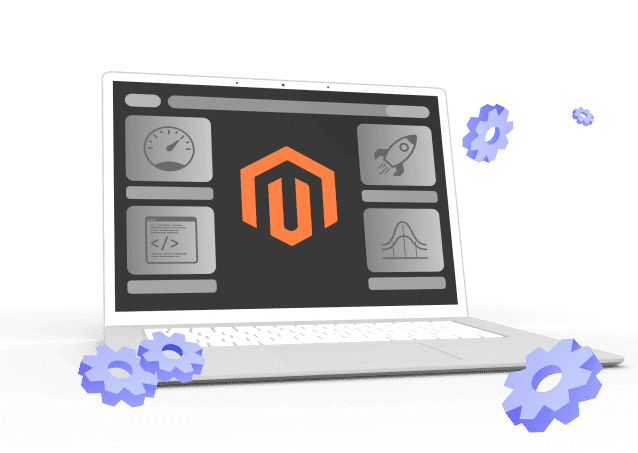
Shopify Speed Optimization Checklist: Essential Tips for a Faster Store
- Update Your Theme: Ensure your theme is updated to the latest version unless it is heavily customized. New updates often come with performance improvements.
- Inspect and Clean Up Code: Remove all unnecessary elements and blocks from your code that are not currently in use and will not be needed in the future.
- Remove Unused Apps: Eliminate any apps that are not actively being used. Each app can add to the load time, so it’s crucial to only keep essential ones.
- Optimize Critical CSS: Inspect your CSS and ensure that critical styles are loaded first, while less important styles are deferred.
- Enable Lazy Loading: Make sure lazy loading is properly configured, as it can significantly improve load times by only loading images when they are needed.
- Use Compressed Images: Implement compressed images or lightweight image formats to reduce load times.
- Minify Scripts: Ensure every script on your site is minified to reduce file size and improve loading speed.
Don’t let technical problems hold you back – get expert help today!
How to Optimize Shopify Store Speed | Main Steps
Sometimes factors that are not even in your control – such as slow internet speeds – can impact Shopify loading speeds and put off shoppers. As a business owner, it is paramount to consider all factors, those that are in your control and those not. Here are some things you can control.
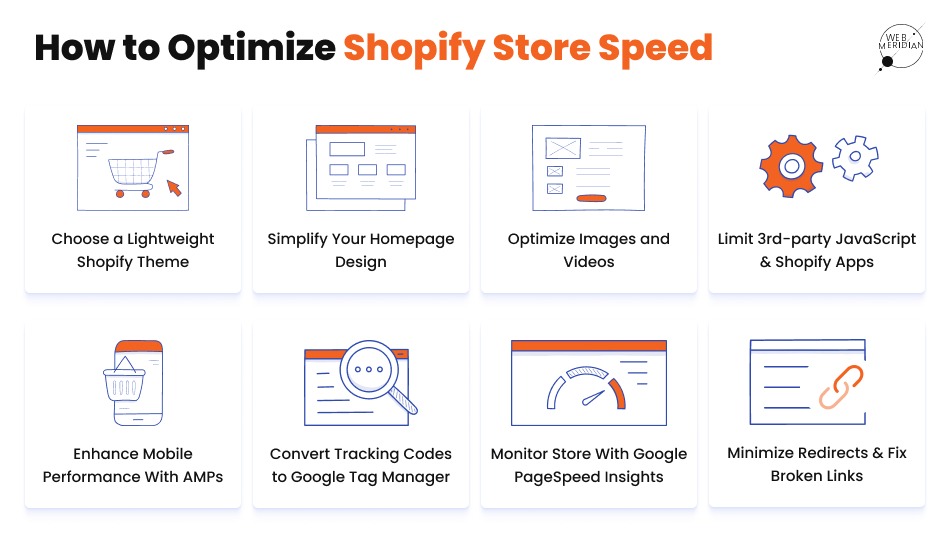
1. Choose a Lightweight Shopify Theme
As a business, you want your online store to look professional and alluring. Shopify has plenty of themes to offer across genres. Many themes have unnecessary features and bloatware that will reduce performance.
The principle of ‘less is more’ applies here. Using simple yet effective themes can improve store speeds on Shopify and boost performance. Some preferred lightweight themes include Warm, Light, Toy, and Outdoors, among others.
Before choosing a theme, you can run it through Google Pagespeed Insights to get an idea of its performance.
2. Simplify Your Homepage Design
Choose a lightweight theme that matches your business and its goals. While doing so, it is vital to also consider your homepage layout. Including as much information as possible to engage customers is often tempting- but usually defeats the purpose. Don’t crowd your homepage with too much information. Adding too many sections and excessive text can result in sluggish load times.
To determine whether a section you want to add is necessary, consider these criteria:
- Good Navigation – The UX and UI of the page are straightforward and easy to use.
- Desirability – Every word, image, video, and link on the page serves a specific purpose and evokes a desire for the product.
- Valuable Information – The content on the page should clearly promote your products as an answer to your customer’s problems.
- Action-oriented – Call-to-actions are useful and lead to the right landing pages where customers can take the desired action.
- Credibility – Add logos of affiliations and highlight other sources that will boost the credibility of your brand.
Simplicity is key. Remove unnecessary sections, edit large chunks of text, and add links to other pages. Another trick is to avoid using many image carousels. Multiple-image carousels are often heavy. If a user’s internet connection is weak, images may not load fast enough. While this is not in your company’s hands, it is advisable to be mindful of it and use a single, powerful header image. These tips can really help in speeding up your Shopify site.
Another valuable tool to optimize your homepage design is to leverage heat maps. These are very useful to understand users’ online journey on your website. It can help you understand which parts of your website are most visited, the most useful sections, and more. Shopify store owners can align essential information in these areas and remove the rest.
3. Optimize Images and Videos
Reduce Image Sizes
For eCommerce stores, images are instrumental in showcasing products on offer. Images that are bigger than their render size can affect the page load time and performance.
To improve your Shopify site speed, you must first identify how many large image files exist on your page. To do this:
- Use Chrome DevTools
- Right-click on your store page and select ‘Inspect’
- Navigate to the ‘Network’ tab and refresh page (Ctrl + R for Windows; Cmd + R for Mac)
- Select ‘Img’ and browse through the list of images and their sizes
- Images above 100+ kb are large. Replace them with smaller-size or compressed images
Compress Images
For optimal performance, ensure that all image sizes are below 70 kb. Further, file types also affect image size. For Shopify, PNG (30 kb – 100 kb) images are the most ideal file type, followed by JPEG (30 kb) and GIF (35 kb). Plenty of apps are available on the Shopify store and online to compress images for free.
Shopify’s top three image compression tools are TinyIMG, Image Optimizer, and Avada SEO. These can help increase site speed on Shopify.
Lazy Load Images
Lazy load images are an underrated Shopify page speed optimization tactic to boost your Shopify site speed and performance. Boost page load time by only loading images and other media when a reader scrolls.
This will allow images to load only when the reader reaches that section. As a result, the webpage will load quickly, as it only actively loads some pictures on the page at a time.
Deferred Video Loading
Videos are engaging and are often instrumental in scaling conversions. But video files are larger than image file sizes. Their load time is longer, which can impact your site’s performance.
Deferred videos will load only when a reader reaches that part of the page and will speed up your Shopify site.
Replace GIFs With Static Images
GIFs are undeniably far more engaging. Yet, they are also a common culprit behind sluggish page load times. To provide an optimal experience for all users, use static images instead. Unlike GIFs, they are stable and have predictable load times.
Get a Shopify Expert Consultation
Let our senior Shopify developer analyze your store and provide a comprehensive plan for eCommerce optimization to make your website stand out.

4. Limit Third-party JavaScript & Shopify Apps
There’s some good news. Shopify offers many apps and plug-ins to enhance your online store experience. But, these additions come at a cost. They weigh down your store’s performance considerably.
In fact, adding many unnecessary apps and codes to your website is counter productive. The more apps and code, the more queries are generated and sent to the server. This can decrease the speed of your Shopify store. It is advisable to regularly review third-party apps and plug-ins for Shopify performance optimization.
Some third-party codes that affect load speeds:
- Lucky Orange
- Sumo
- Sentry
- ZenDesk
- PayPal
- Privy
- Yotpo
5. Enhance Mobile Performance by Implementing AMPs on Your Website
The use of smartphones to shop has grown exponentially over the past few years. In fact, there are 307 million mobile users in the U.S. alone as of 2022. The shift from desktop to mobile has compelled businesses to invest more resources into creating seamless mobile-first experiences across devices.
Mobile Accelerated Pages (AMP) technology can be leveraged to bring your online store experience to smartphone users. Shopify offers the FireAMP or RocketAmp applications to generate a smartphone-ready version of your online store. These tools work well for your Shopify mobile speed optimization. Alternatively, businesses can also leverage Shopify’s in-built API to develop AMPs seamlessly.
6. Convert Tracking Codes to Google Tag Manager
Manually tracking codes and tags can be cumbersome. To achieve scale, it is vital to identify a more automated approach to tracking codes and other data. Enter — Google Tag Manager.
This tool enables businesses to add and delete tags from their website without interfering with code and acts as a central repository for tracking and managing your website’s code. In order to get the most out of Google Tag Manager, enroll for a ‘tag migration’ with the following steps:
- Download and integrate Google Tag Manager into your online store
- Navigate to ‘Tags,’ select ‘New,’ and search for in-built tags under ‘Tag types’ that are used on your website
- Select a tag, and implement it on Google Tag Manager
- If you are unable to find built-in tags, choose ‘Custom HTML’ and add tag
- Set the implementation to ‘All Pages’
- Click ‘Publish’
- Navigate to your Shopify account and delete apps that are added via Google Tag Manager
- Test and ensure added tags are working as intended with the tool’s ‘Preview Mode’
7. Use Google PageSpeed Insights to Monitor Your Store
Another valuable tool that effectively monitors Shopify speed and website performance of your online store is Google’s PageSpeed Insights. It provides data on the speed of your pages and suggests recommendations to optimize speed. According to the tool, a score of 90 and above is good. 50 to 89 is average. However, a score of 50 and below suggests that your store needs to be optimized.
As a business owner, here are two principal metrics to watch out for:
- First Contentful Paint: This is a report on the amount of time it took for the first parts of your content to render and load
- Time to Interactive: This is the amount of time it takes for a page first to become interactive for the user.
Based on the findings of this tool, you can identify sections of your website that are contributing to longer load times. You can optimize those sections to improve Shopify store speed and performance.
8. Minimize Redirects & Fix Broken Links
Often the performance of your online store can be impacted by the number of redirects and links — worse if they are broken. Redirects create more HTTP queries that can delay data transfers and load times. The trick to resolve this is to avoid redirecting pages to other pages that have already redirects – and delete any existing, unnecessary redirected pages.
Broken links are a serious problem, as they can severely deter customers’ shopping experience. It is also a leading cause of high cart abandonment rates and low conversions. Actively reviewing pages through tools such as Ahrefs’ Broken Link Checker can help identify and rectify broken links.
Final Thoughts
Whether you’re a new online store owner or you’ve been in the space for a while now, you will agree that creating and managing an online store at scale is challenging. In a space where instant gratification is a need rather than a want, businesses are compelled to go above and beyond to create seamless, extraordinarily fast experiences for the new-age online shopper.
It is evident that sluggish load times and unoptimized website experiences can severely- and negatively- affect the overall performance of your store and, by extension, your business. For Shopify store owners, it is crucial for stores to pay more attention to optimized images, deterred video loading, choice of theme, integration of third-party apps and codes, and conduct regular reviews to minimize broken links and redirects. All while running and maintaining a business.
This can seem daunting for some business owners, specifically those who are less tech-savvy and may still be wondering how to optimize Shopify store speed.
Enter WebMeridian. We have been helping countless businesses optimize their online store presence and cut through the clutter with full-stack eCommerce solutions. Our range of solutions includes consulting, design approaches, development, and analyses.
Connect with our team of experts to better understand how we can assist your business and scale growth with our Shopify speed optimization services.
Shopify speed optimization checklist: 1. Concentrate on a bright theme. 2. Images should be compressed. 3. Try the Shopify and Javascript applications Lazy Load Limit. 4. Google PageSpeed Insights is a useful tool. 5. Remove the ability to shop quickly. 6. Take a look at Shopify's enhancements for site performance.
Users may consider your business as sluggish if they have to wait for huge graphics to load. Shopify has built in protections to keep you from overcrowding your online store with photos or videos. For example, on a collection page, you can't have more than 50 goods, and on your home page, you can't have more than 25 sections.
Your Shopify speed score is based on how well your store runs in a Google Lighthouse test environment. Over 50 is regarded a respectable Shopify speed score, while over 70 is considered excellent!